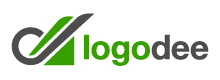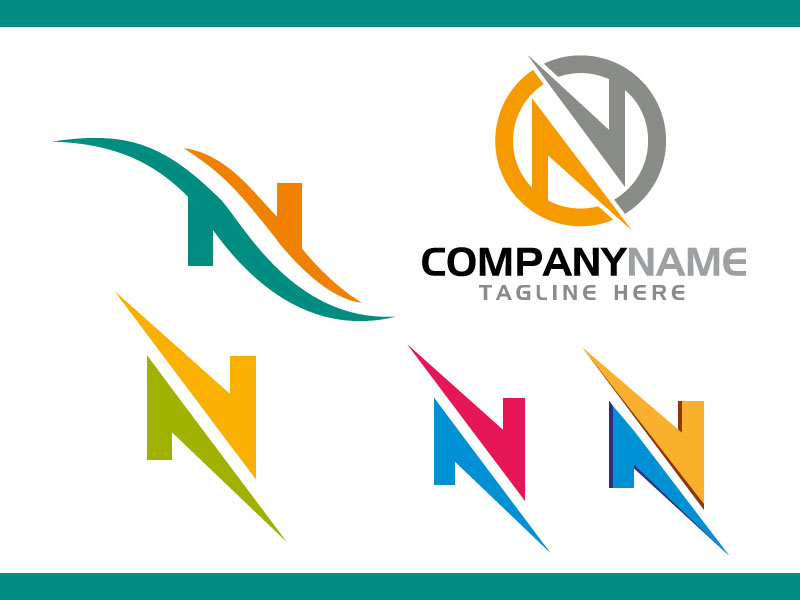Adobe Illustrator Logo Design
An essential part of all small and large organizations logo. The logo carries the identity of the organization. There are many ways to create a logo. Such as using Adobe Photoshop and Illustrator, online from various websites, etc. However, the logo should be created depending on whether or how the logo is used. If you need a personalized Facebook or a YouTube logo, then you can create a free logo online. And if commercially takes banners, posters, billboards or a big logo, then vector logo must be created by Adobe Illustrator.
The logo resolution is not good when creating a logo with a free program online. As a result, when the logo is big, it is broken. Apart from this, creating a free online logo can match the other’s logos. On the other hand, creating a vector logo in Adobe Illustrator makes it big, but there are no problems, and different shapes of your mind can be made to create individual logos.
Before creating a logo, four things should be kept in mind.
- What types of logos are being created for organizations?
- The type of shape used will make the logo meaningful
- What color it fits better
- What should the text font be?
- Adobe Illustrator logo created
To create an Adobe Illustrator logo, open Adobe Illustrator and create a new project by clicking on Niue from the File menu. Get familiar with the different tool options on the left side. Set height and width to create different shapes, shapes, shapes, shapes, or alternatives. Cut your own shapes and make your own choices and shape as needed. To fix multiple shapes alignments, a box will appear when selecting the Alain option from the window menu. From where you need to align the shape.
Likewise, a box will appear when selecting Pathfinder option from the window menu to add or separate multiple partitions of the top-down. From there, you need to add or seam the shapes together. If necessary, ungroup and group different shapes. Shape filters can be designed using a stroke without using color. Gradients can also be used.
If you want to work with free vectors from other websites including logodee.com, logodear.com. Using the Type Tool, type the required text and choose the font and color as desired. You